Import Spatial Weights File
You can import a spatial weights dataset in a binary contiguity file (*.gal) or generalized weights format (*.gwt) file. The main difference between these two formats is binary contiguity files hold information on neighbor relationships only, while generalized weights files hold information on neighbors and weights values.
There are two ways to import a GAL or a GWT file. You can click the File menu and select Import -> Spatial weight set, or you can right-click on the name of a geography within the weights and cluster sets view, and select the Import option shown to the below.
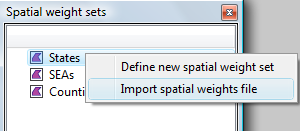
Either method will open the Import spatial weights file dialog box (shown below):
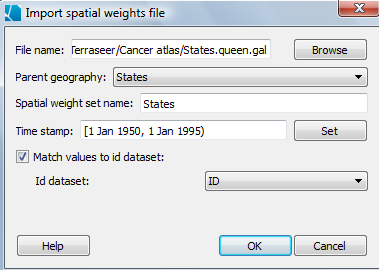
Choosing the parent geography and selecting a file
First, browse to the location of your spatial weight set and then identify the parent geography to which the weight set will be associated. By default, SpaceStat gives the spatial weight set the same name as the file, however the file name can be edited as desired.
Time Stamp
The Time stamp field is used to indicate which times in your geography are appropriate for use with the imported weight set. If the location of objects is constant throughout the times included in your geography, then it is likely that you can apply the same spatial weights sets to all times, as in the example above. However, if objects appear or disappear over time, or if objects move over time, you will need to import separate weight sets for each spatial configuration of objects. If you need to import several weight sets, remember to use the proper format for indicating the inclusive/exclusive nature of boundary dates.
ID dataset
Next, you may identify an object ID dataset within the parent geography that will serve as a link between the weights in your file and the objects within your geography. If you choose to use this option, all objects must have a unique ID that matches a unique ID in your GAL/GWT file. In the States geography shown here, the ID dataset is a list of state name abbreviations.
If you do not choose to use this option, the weights will be assigned to your objects in the order which they appear in the Table view.









