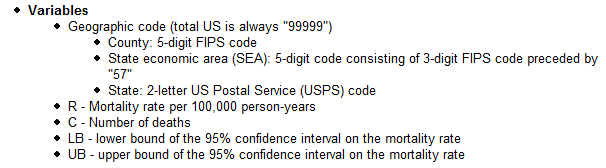Microsoft Office Excel file
SpaceStat can import files directly from Excel. The first row of information is imported as column headers. With the Excel format, you can import both point geographies (with or without additional datasets), and datasets to link with other geographies, using the Excel format. Note that SpaceStat can import Excel files with the .xls suffix from Microsoft Office 2003. The more recent Excel format (.xlsx) included in Microsoft Office 2007 cannot yet be imported into SpaceStat.
Example Excel file for a point geography of time series data
An example of a file for a point geography with time series data is shown below for a group of 10 "objects" (e.g., participants in a research study) that each have a unique identifying number (under the "ID" column). The columns labeled "x" and "y" are the x and y coordinates, and the "start_year" and "end_year" columns show the years in which the location designated by the coordinates was occupied by each object. When an object moves, and/or shows a change in an attribute (such as disease stage, shown at the far right), it has a new row in the file, with both location and time information. By default, start times are inclusive, and end times are exclusive (this can be changed by choosing the "advanced options" button on the import dialog).
For example, in the file below, the object with ID=1 has three rows of data. The first, in row 1, indicates a location for the years from 1990 until the end of 1992, and a disease stage of 1. The next observation for this object is in row 12, indicating that the object moved in 1993, but not changed disease stage. Next, in row 21, the object has changed disease status starting in 1995, but stayed in the same location as in the previous record.

Example Excel file for datasets in time slice format
Here is a second example of an Excel file, this time representing datasets in time slice format. Specifically, this file shows information that has been downloaded in Excel format from the National Cancer Institute's Cancer Atlas website. Here we show the file we downloaded for breast cancer in State Economic Area (SEA) spatial units for five year intervals. The excerpt below only shows a small subset of the data for white females (denoted with a "WF" prior to the year, which is either 1950-54, or 1955-59 in this example). The rest of the dataset name is defined in the box below. Prior to import, we suggest removing the top line (with the SEA code 99999 for the entire US), as SpaceStat will not be able to link it to anything in the shapefile of SEAs (also available from the NCI website).

Important tips for importing from Excel:
Only data contained in the "top" page of your Excel worksheet will be imported into SpaceStat. If you have information that you want to import from other pages, save them as their own new Excel file.
Currently SpaceStat can only recognize MS Excel files with the extension ".xls", so if your file was created in the most recent version of Excel (with the extension "xlsx"), you will need to open it in Excel, and re-save it in the older format (1997-2003 workbook compatible).
Please check your MS Excel file to make sure that you are not trying to import columns with formulas. If some of your data were created with formulas, you will need to copy and paste the created values to a new column, and then delete the column that contains the formulas prior to trying to import the file into SpaceStat.
If you are converting text files used previously in SpaceStat to the Excel format, you simply need to import the text file into Excel, remove the first two rows of the original file (file title, and number indicating the total number of columns), move the column headings (just the name, not the description if you have one) to the top of the appropriate columns, and then delete any extra rows at the top that may be left after you move the headings.