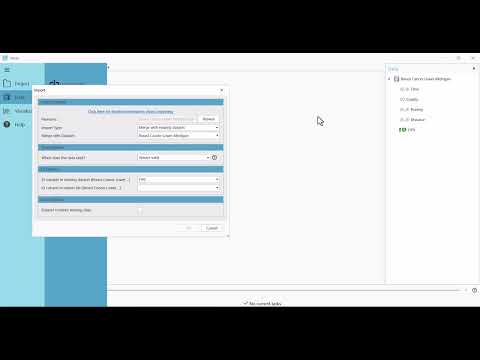Importing Data into Vesta
Now it is time to get your data file into Vesta! The way data import works depends on a range of available options that we present below. For troubleshooting, see the Troubleshooting page in the section above.
Import Options
The import options section is where a file is selected to create a new dataset or to merge with an existing dataset. Merging requires that any new data imported has unique identifiers that pair with identifies already present in the existing dataset.
Time Options
The time options section is where time format is specified. Select one of the four options:
- Always Valid - select this option if the data file being imported has no time variation.
- From column in file - selecting this option opens another field called time column where the appropriate time column from the import file can be selected.
- Specified Date - select this option if the data file being imported is valid for only a specific time period. Two fields are displayed for this time format:
- Temporal Scale - Vesta currently works with two scales: year and date. Select "year" if data is valid for a specific year, and select "date" if data is valid for a specific date.
- Observed at - use this field to select the "year" or "date" the data format. "Year" is formatted as YYYY and "date" is formatted as MM/DD/YYYY.
- Range of dates - select this option if the data is valid for a range of dates. The fields displayed are similar to the previous time format option, however both the start and end dates need to be specified.
ID Options
The ID options section is where the identifier is specified. This section appears when merging data files or when importing an data file with time dependency. The identifiers of both new data file and existing dataset are specified here to correctly pair data.
Note for merging files, if the identifier for the existing dataset is not listed in the drop-down menu, the idenfitier variable first needs to be designated as ID by right-clicking on the name of that variable in the Data panel and selecting the option “Modify”. See Other Data Modifications for more information.
Import Process Steps
- Select "Data" from the main menu
- Select "Import file"
- The "Import" dialog window will open
- Under the "Import Options" section, navigate to the location of the file and select to import it
- Creating a new dataset
- For "Import Type", select "Create new dataset"
- Under "Time Options", select the appropriate time format for the dataset import. See Data File Format for more information about time format options.
- If the selected time format is "From a column in file", specify the time and ID columns in the file.
- Under "Data Options", select the corresponding column in the dataset. See Data File Format for more information about time format options
- Continue to step 7
- Merging with an existing dataset
- For "Import Type", select "Merge with existing dataset"
- For "Merge with existing dataset", select the name of the existing dataset in the project
- Under "Time Options", select the appropriate time format for the dataset import. See Data File Format for more information about time format options
- Under "Data Options", select the corresponding ID variable in the existing dataset. Note that if the ID variable is not listed in the drop-down menu, it first needs to be designated as an ID variable from the Data panel. Cancel the import and right-click on the name of the ID variable in the Data panel and select the option “Modify”, followed by “Designate as ID”. This data modification is permanent.
- Missing Data
- Skip this step if there are no missing data
- Select the "Missing Data" box if the imported data file has missing data and select the appropriate assigned value
- Select "OK".
- Geography selection
- This step requires users to select latitude and longitude for the data being imported if Vesta does not automatically select or sense geography. Simply select the appropriate parameter from your data file using the drop down menu.
- For new imports, Select ID from the drop down menu and click "Select ID", or Click "Skip ID" to defer ID selection. The imported dataset will appear in the Data panel to the right.