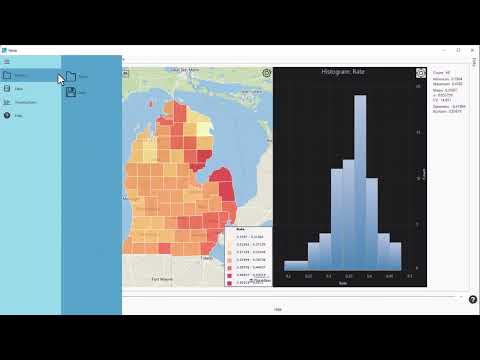Starting or Opening a Project
When Vesta is opened, you can start a new project or open an existing project file (extension is *.gmd.) Click the video for a short introduction to saving a new project and opening a project file.
Note that Vesta is not compatible with project files created with other BioMedware software products, such as SpaceStat, ClusterSeer or BoundarySeer. If you have further questions, please do not hesitate to contact our team support@biomedware.com.
Any shapefiles generated from other BioMedware software products is compatible with Vesta, however some reformatting may be required. See the Data Preparation section for more details about appropriate data file format.
Starting a New Project
Once a new dataset is created, save the project file by selecting "Project" in the main menu and clicking "Save". Name the project file and save it to the local drive. See the Importing a Data File section for details on importing a data file. At this time, the project file can only be saved as a *.gmd file.
Opening a Project File
To open a project file, select the "Project" item in the main menu and click "Open". Navigate to the local folder to select the project file and click "Open". The program will display the datasets saved in that project. See the Visualizations help page for directions on creating maps and charts.
To save the project, select the "Project" item in the main menu and click "Save". Name the project file and save to the local drive.