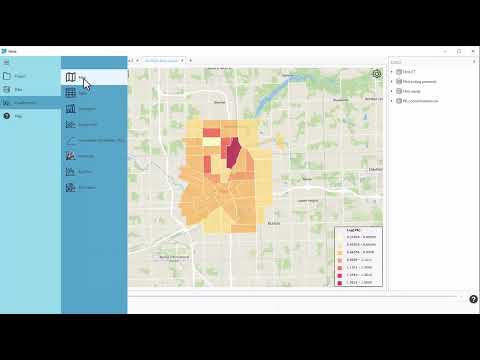Creating a Map
The map view is the ultimate Vesta experience, where data can be seen in space with one simple view.

Use scrolling to zoom in or out of the map. To zoom on an area of interest on the map, use the shift key and drag your cursor to select the desired areas.
When running Vesta without internet connection, the map tiles (the geographic background) will not display when viewing a map.
Note that it is important to manually save any time dependent information of the map when exporting the image file.
Process Steps
- Select "Visualizations" in the main menu
- Select the "Map" item
- A "Create a Map" window will appear
- In the "Dataset" field, select the desired dataset from the Data panel you wish to visualize
- In the "Variable" field, select the variable you wish to display in the map
- In the "Workspace" field, select the desired workspace tab to display the visualization
- Choose to display the visualization either in a new pane or to replace an existing visualization by selecting the corresponding pane
- Select "OK" to display the visualization
Multiple Map Layers
If a variable from a different dataset is added, it creates a new layer on that map and the user can move layers up or down. The legend corresponds to the top-most layer and the individual layers' colors can be changed from the map layer settings.

The side by side comparison of two maps above shows the point data from the left overlaying a polygon layer, representative in this case of Flint's census tracts.

At the bottom left corner of each map rendition, the layer order can be changed by clicking the '+' symbol to bring a layer to the top, or to the bottom by clicking the '-' symbol. Clicking the 'x' symbol will erase that layer from the map.
Query Function
The query function in the map visualization creates a table with all of the data pertaining to a selection geographic location.

Click on the query tool, and then select a location of interest on the map. A table of information on the selected map layer will display.

Map Customization
Vesta offers a host of customization options for maps.
- Selecting the upper right hand setting wheel and clicking on the setting icon will open a window with several customization options for the data layer displayed.
- Selecting the lower left hand map icon will open a setting wheel with different map tile options for the background layer.
- The map view can be explored by using the drag tool (hand icon), and selections on the map area are made by clicking on the cursor icon.
- Individual objects can be selected using the query tool (binoculars icon) to get a snapshot data summary for that object.
- Tutorial 1 illustrates how to use map customization.