Scatter Plot Properties - General Tab
Once you have created a scatter plot, you can customize its look by
choosing  "Properties" from
the "Graph" menu. You can change the title of the scatter plot
at the top of the dialog box. There are fewer scatterplot options
when you compare the same dataset at two different times, and these options
are described here.
On the "General" tab of Scatter plot properties, you will
see options related to the appearance of selected points, the text and
font shown on each axis, and the bounds and other characteristics of the
plot axes. To see how changes will affect your plot without closing
the dialog box, use the "Apply" button in the lower right.
"Properties" from
the "Graph" menu. You can change the title of the scatter plot
at the top of the dialog box. There are fewer scatterplot options
when you compare the same dataset at two different times, and these options
are described here.
On the "General" tab of Scatter plot properties, you will
see options related to the appearance of selected points, the text and
font shown on each axis, and the bounds and other characteristics of the
plot axes. To see how changes will affect your plot without closing
the dialog box, use the "Apply" button in the lower right.
Click on tabs and boxes in the image below for more information.
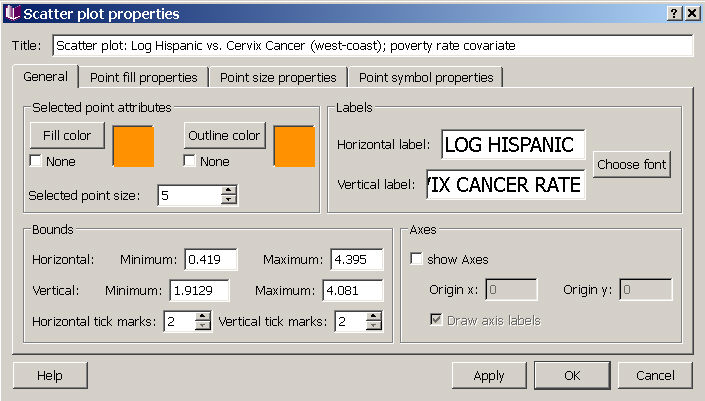
Selected point attributes
You can change the fill color, outline color, and point size for displaying the points you have selected on the scatter plot.
Labels
You can alter the text on the scatter plot axis labels by changing the wording or the font.
Bounds
You can specify the range of values displayed on the scatter plot (minimum and maximum values shown on the horizontal and vertical bounds) and the number of labelled tick marks. Note that the default bounds are based on the range of values found over all times for two dataset scatter plots.
Axes
You can create a set of axes (or cross-hairs) within a plot at an origin of your choice. For example, the Moran Scatterplot is typically shown with an internal set of axes with x and y origins both set at 0. If you choose to add these axes, you can also add labels that indicate their origins on the original x and y axes.









