Map Properties for Lines - General Tab
You can view the properties by selecting "Properties" from
the "Map" menu, by clicking on the Map Properties  button on the toolbar, or by right-clicking on the map.
button on the toolbar, or by right-clicking on the map.
In the general map properties tab for lines, you can set how you want to select lines in the map, and how to color the selected lines. Choose "Preview" to view your selections on the map (but keep the properties dialog open), and then choose "OK" to apply your changes and close the dialog. If you press "Cancel" after "Preview" your changes will not be saved.
Click on tabs and boxes in the image, and see below for more information.
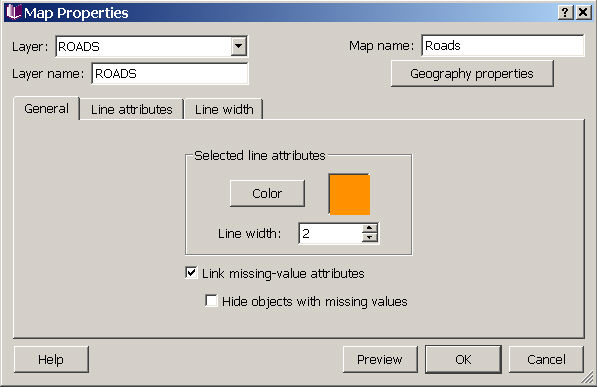
Selected line attributes
You can change the fill color, outline color, and outline thickness for displaying the polygons you have selected on the map. Your choices are shown in the preview map on the right.
Missing-value display
On the general tab, you can choose to link missing value attributes across all datasets used in the map, or to hide objects with missing values. These options, and other options related to how missing values are displayed in your maps are described in missing values in map view.









