Group Datasets for Import
If you have a time slice file, you can combine several individual data columns (datasets) in your file into one meta-dataset. This meta-dataset will be composed of individual columns in the imported file, but each column will have a separate time stamp within the range covered by the meta-dataset. Confused? It is easier to see it in a picture, below.
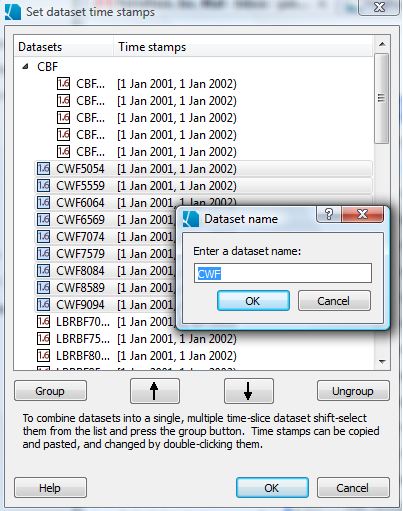
This image shows that several columns in the import dataset (CBF7074 through CBF9094) have been combined into a new dataset (CBF). The counts for white females (CWF5054 through CWF9094) have been selected and are about to be grouped into a dataset called "CWF". These are breast cancer data prepared by the National Cancer Institute, and described here.
Steps:
-
Select the columns you wish to combine with your mouse. If they are similarly named (as in the example above) they will appear together in the list, even if they were separated in the original file.
-
If you want to reorder the way the datasets are listed prior to grouping them, select them and click on the up or down arrow buttons.
-
Click the "Group" button to group selected columns into one new dataset. Columns must have the same type (numeric, integer, or text, identified by the symbol next to the dataset name) to be grouped. If they are not the same format, edit the original file in the software used to create it (i.e., Excel, GIS or text editor software) before importing. If you need to undo a previous action, you may select the group name and click "Ungroup".
-
Set the time stamps for individual columns by double clicking the dataset (the Specify a time stamp dialog will appear). Alternatively, you can copy and paste time stamps from other datasets or dataset groups in the file.









