Specify Dataset Time Stamps
When you import a time slice file of datasets, you need to set a time stamp for the entire file, or subsets of datasets separately. If the geographic objects (points, lines, or polygons) have the same time stamp as the datasets, this can be accomplished in one step. However, you may have datasets that only apply to one portion of the duration of the object (say cancer rates for 5 year intervals over 25 years....). You can set stamps for individual datasets by choosing to specify dataset time stamps on import, using the button on the import dialog that looks like this:

To set a stamp for individual datasets within a file, set a time stamp for the geography (when the points or polygons are valid) and then choose "Specify dataset time stamps" to set the time stamps for individual data columns within the file.
In the example below, time stamps are being set for a series of data columns that have already been grouped under the heading "CBF" (count for black females). This example uses the 5 year interval breast cancer data from the National Cancer Institute, described here). The dialog box shown in the background is the first to open when you click "Specify dataset time stamps". The dialog shown in front opens when you click on the default time stamp for any entry in the list of datasets. As mentioned above, the grouping step has been done first in this example. It is also possible to group after setting time stamps as well.
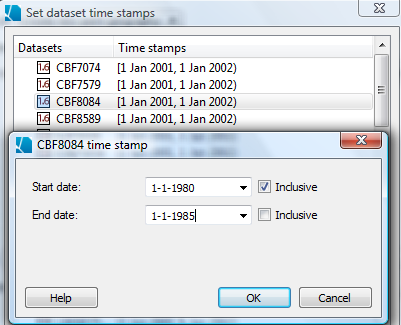
Setting the time stamp for a dataset works exactly the same way as setting the stamp for a geography. Type or use the up and down arrows key buttons to specify the Start and End dates and/or times (if applicable). You also must specify whether your dates and times are inclusive. The values entered above indicate that the time period for the CBF8084 component of the CBF dataset starts on January 1, 1980, and ends on the last day of December in 1985 (note the "inclusive" box is not checked for our end date of January 1, 1985).
If different multi-part datasets are based on the same time intervals, you can also copy and paste time stamps between columns. In addition, you can also rename a dataset or group using the right click menu, just as you might in the data view.









