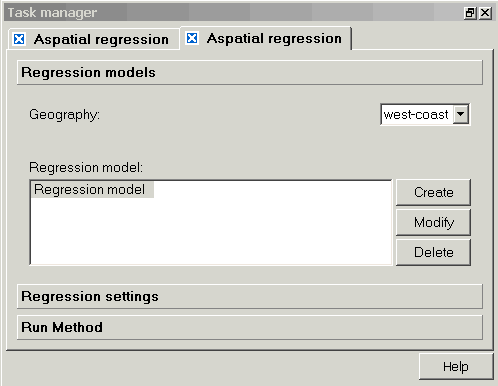Perform Aspatial Regression
Aspatial regression methods are located under Methods -> Regression -> Aspatial regression. You choose among the various types of regression (linear, Poisson, and logistic) within the regression settings page of the Task Manager. Note that methods for setting up and running a forward stepwise, backward stepwise, or best subset regression analysis are almost exactly the same as those shown here, but we repeat these instructions on the "Perform" page for those methods using a different dataset.
In this example, we are working with a set of smoothed cervix cancer data rates aggregated at the county level for states in the western U.S. We will demonstrate creating and running a regression model with three independent variables: percent of the population that is Hispanic, the percent of the population that does not have health insurance (Noins), and a categorical dataset that describes the ratio of the general population to the number of doctors (MDratio). As the percent uninsured may show a pattern that varies across ethnic groups, our model also includes the interaction between "HISPANIC" and "Noins."
Creating and managing regression models
When the task manager opens for Aspatial regression, it will start on the "Regression models" section. Here, you must choose your geography (if your project contains more than one), and then indicate whether you would like to create, modify, or delete a regression model. You can create a suite of models that all share the same geography, dependent variable, and form (linear, Poisson, or logistic) within one Aspatial regression "tab" in the task manager, and these will all appear with the default name "Regression model" on this page, unless you change the name (see below). To modify an existing model, highlight it, and then hit the "Modify" button. Similarly, select a model and then click on delete to remove it from the list. Additional models can be created and saved, and they will all be listed in this window. Note that if you choose the regression method again from the methods pull down window, a new regression tab will appear, and will list the same suite of models (note the two tabs shown below). You can delete this extra tab without losing your saved models.
Defining a new regression model
When you click on the "Create" button in the initial task manager page for Aspatial regression, a dialog will open where you define the dependent and independent variables that will be included in your regression model. You can also use the instructions below to modify a model you have already created.
Click on the boxes below for brief definitions, and for links to detailed information on defining the terms in your model.
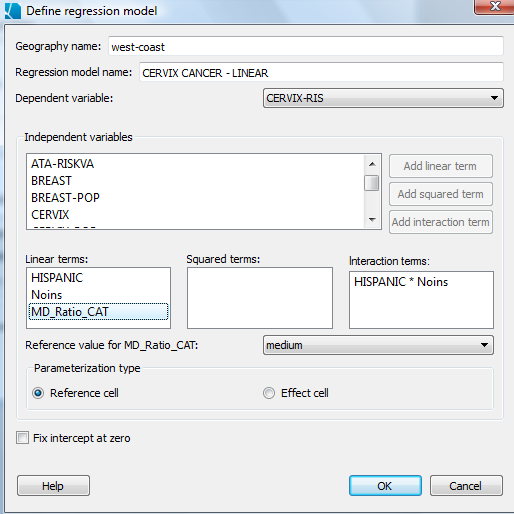
Selecting model terms.
The window titled "Independent variables" lists all of the datasets associated with the geography that you selected in the first task manager window for regression. To use one or more of these datasets as a term in your model, click on it to select it. To select more than one dataset (for adding an interaction term), hold down the "Ctrl" button as you click on each. When the dataset name is selected, you can then use the buttons on the right to add that dataset as a linear term (i.e., as an "x"), as a squared term (i.e., as an x2), or as part of an interaction term in which it will be multiplied by one or more other independent variables. In the example above, we have selected the three linear terms (HISPANIC, Noins, and MDratio), and included the HISPANIC dataset in an interaction terms with Noins (percent uninsured). As you add various terms, they will appear in the three boxes in the center of the task manager window. You can delete terms that you have created by selecting them and then using the delete button on your keyboard.
Categorical variables: Select the reference value and parameterization type.
Directly below the windows where the regression model terms are listed is a section that only applies to categorical variables; in this area you will choose a reference value and a parameterization type (coding system). These options are explained in detail in the help section on categorical data in regression. To fill in these options for your categorical variables, first select the categorical dataset ("MD_Ratio_CAT" in the example above). When a categorical dataset is selected, you will be able to scroll through the names of the categories within that set in the box to the left of "Reference value for...". Next, for that same categorical dataset, you choose a reference cell or effect cell approach to coding by clicking on the respective circle to the left of your choice. If you have more than one categorical term, including interaction terms that incorporate a categorical dataset, you will need to repeat this process for all of these terms. If you forget to do this step, SpaceStat will run the model using the default settings of the middle category as the reference value, with the reference cell parameterization type.
Fix intercept at zero check box.
Check this box if you want to force your linear regression model through the origin (0,0). This option should not be applied to Poisson or logistic regression, or to linear regression with only categorical terms. If you do check the box with a Poisson or logistic model, or for a model with categorical terms, SpaceStat will proceed as if the box had not been checked. Note that if you have chosen to fix your intercept at zero, SpaceStat will report the R2 for this "no intercept" model as "-". This is because calculations of R2 in the no-intercept models tend to be larger than models with an intercept, or in some cases can be negative. Details on this topic are presented in Kutner et al. 2004.
After you have finished creating or modifying your regression model, click "ok" to return to the first page of the task manager for regression, and then click on the "Regression settings" tab to complete the process of defining your model.
Regression settings.
After you have identified the datasets to be used in your model, you will need to define other settings, including the regression type (linear, Poisson, or logistic), any weight sets you would like to use, and the time settings. When you have completed this page, click on the last section, "Run Method". Recall that here we are demonstrating runs of the exact model you specified ("Full model"), but click on best subset model selection tools, or stepwise methods to switch over to this set of instructions.
Click on boxes within the image below for more information.

Run Method
When you click on "Run Method", the task manager will present a summary of the model you have just created or modified. If you agree with the model definition that appears in this window, then click on the "Run" button at the bottom of the window to run the model. Note that the information shown here will be repeated in the log at the beginning of your Aspatial regression output.
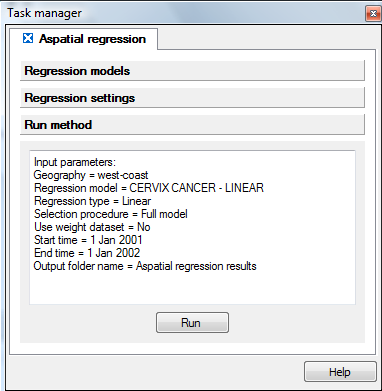
Now that you have run the model, look in the log view to see your results. There are some variations in the output presented for the various model types; pick one of the following links to see example output for linear, Poisson, and logistic models, respectively.