Spatial Weights View
The spatial weights sets and cluster sets in your project are held in a special window, which they share the Variogram model view. Its default location is docked below the data view on the left edge of the application window.
If the view has been hidden, you can show it by going to the "Window" menu, and checking the entry for "Spatial weights and variogram model view". Another option is to use the Ctrl+3 shortcut.
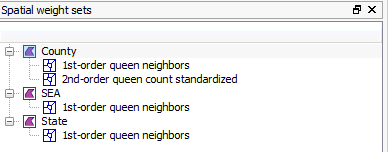
Moving and Hiding the Window
You can undock the Spatial weights
and variogram model view by clicking on the  symbol
in the upper right corner. To hide it, click the
symbol
in the upper right corner. To hide it, click the  button. Undocking allows the window to float, so it can be moved
as needed.
button. Undocking allows the window to float, so it can be moved
as needed.
Right-Click Actions
-
Define a new point or polygon spatial weights set by right clicking a geography.
-
Import a weights set as a GAL or GWT file by right clicking on a geography.
-
Show a weights set in a map by right clicking the set and select "Show in map". This creates a new map and turns on the view object neighbors for that weights set.
-
Edit an existing point or polygon weights set by double clicking its name, or by choosing "Edit" from the right-click menu.
-
Duplicate (copy) a spatial weight set.
-
Rename or Remove a weights set.









