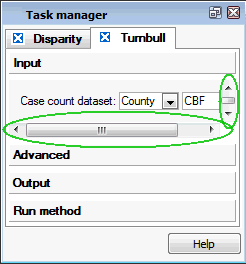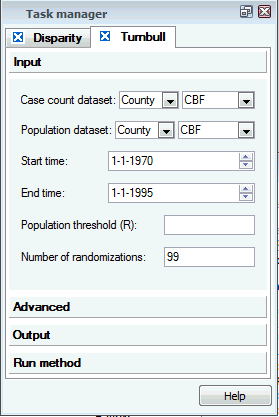Task Manager
The task manager provides a framework for transforming and analyzing your data. By default, the Task Manager view first appears when you select a method from the Method drop-down menu, and will appear with the first section open. In the image below, the Task Manager view displays the input screen for the Disparity method. The blue "x" displayed on the same tab can be clicked to remove that method from the Task Manager view.
For most methods, the Task Manager view will contain four sections, labeled "Input", "Advanced" (sometimes not present), "Output", and "Run Method" (see green circles in the image below). The sections for regression methods are different, and are shown here.
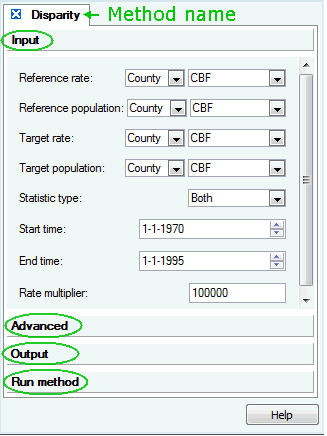
As the name suggests, the "Input" tab is used to identify the parameters that will determine how SpaceStat performs the data transformation or statistical analysis. These include datasets, relevant times, and other factors as shown in the image above. The "Advanced" tab typically provides an opportunity to adjust additional features, such as the p-value, or the option to use a Simes Correction. The "Output" tab is where you can specify the name of output files, and the "Run method" tab summarizes all of the other pages, and contains the "Run" button to implement the method.
You can link directly to guidance on what to enter in each of these sections by clicking on the following methods: Z-Score; Aggregation; Empirical Bayesian Smoothing; Local G; Local G*; Univariate Local Moran; Bivariate Local Moran; Turnbull; Besag and Newell, Disparity, Aspatial Regression, and Geographically-weighted Regression.
Task Manager special features
Encompassing the methods within the Task Manager framework has several advantages. First, by displaying all of the methods into a similar framework, we hope to simplify the process of learning how to use the many powerful tools in SpaceStat. In addition, because the Task Manager works as a view, it can be hidden or shown without losing the information that was entered for a particular analysis, even if you close a project. Another advantage is that several versions of a method can be run and re-run with different datasets or different "Advanced" settings. This is done by selecting the method again from the drop-down menu (see the image to the right, where the "Disparity" method appears twice). Another option is to edit the pages for a given method to re-run an analysis using different options (then only the last version will be saved). Finally, you can run different methods, and the task manager will maintain this information until you choose to "close" a method by clicking on the "x" to the left of the method name. When you have run several methods and the "Method Name" bar (shown in circled in green, above) is larger than the window extents, it is possible to scroll through the collection as needed.

Resizing, docking, and hiding the task manager
Depending on the screen space available, the Task manager may open in a compressed format when a method is invoked. This compressed view will not display the entire screen for a particular section (e.g., "Input"). If horizontal or vertical sliders are visible in a given section of the Task Manager (shown circled in green for the Input page of the Task Manager View of Turnbull’s Method, below left), then you may need to expand the size of the Task Manager View. This can be done by clicking on the window edges and expanding the window or you may use the scroll bars to see all the relevant information.
|
Compressed version |
All of the "Input" window shown |
|
|
|
You can "undock" the Task Manager
window by clicking on the  symbol
in the upper right corner, and hide it by clicking on the
symbol
in the upper right corner, and hide it by clicking on the  button.
Undocking allows you to move the window to another location on your SpaceStat
screen. To unhide the Task manager view, select Task manager view
from the "Window" menu.
button.
Undocking allows you to move the window to another location on your SpaceStat
screen. To unhide the Task manager view, select Task manager view
from the "Window" menu.